Laptop Panasonic Cf-52 Bios Password 48
Laptop Panasonic Cf-52 Bios Password 48
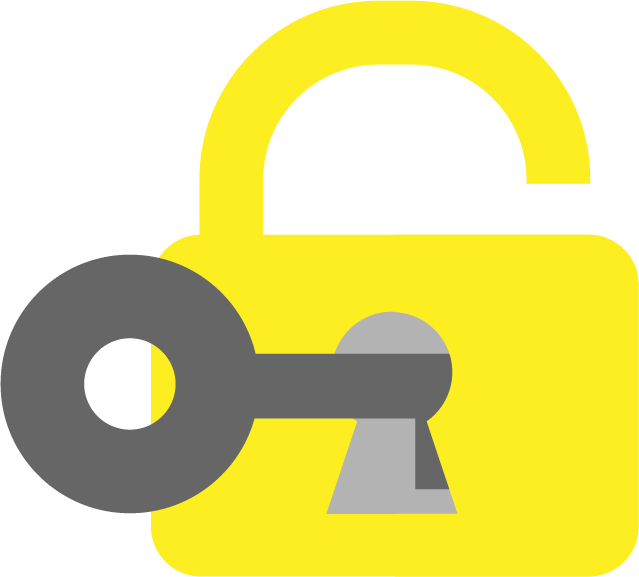
Download ————— https://lustpaddspeedem.blogspot.com/?download=2txkwW
How to Unlock the BIOS Password on a Panasonic Toughbook CF-52
If you have forgotten or lost the BIOS password on your Panasonic Toughbook CF-52, you may not be able to access some of the settings or features of your laptop. The BIOS password is a security measure that prevents unauthorized changes to the system configuration and boot order. However, there are ways to reset or bypass the BIOS password on your Panasonic Toughbook CF-52 if you need to.
In this article, we will show you how to unlock the BIOS password on a Panasonic Toughbook CF-52 using two methods: using a master password or using a hardware reset. Before we begin, make sure you have the following information:
The model number and serial number of your Panasonic Toughbook CF-52. You can find them on a sticker at the bottom of your laptop.
The current BIOS version of your Panasonic Toughbook CF-52. You can check it by pressing F2 during startup and looking at the top-left corner of the screen.
A USB flash drive with at least 1 GB of free space.
Method 1: Using a Master Password
One way to unlock the BIOS password on your Panasonic Toughbook CF-52 is to use a master password that is generated based on your model number, serial number, and BIOS version. This method works for most Panasonic Toughbook models, but it may not work for some newer or older models. To use this method, follow these steps:
Go to this YouTube video by Password Crackers, Inc. and watch it carefully.
In the video description, you will find a link to a website where you can enter your model number, serial number, and BIOS version to generate a master password.
Copy the master password and write it down somewhere.
Turn off your Panasonic Toughbook CF-52 and plug in the AC adapter.
Turn on your Panasonic Toughbook CF-52 and press F2 repeatedly during startup to enter the BIOS setup menu.
When prompted for the BIOS password, enter the master password that you generated and press Enter.
If the master password is correct, you will be able to access the BIOS setup menu and change or remove the BIOS password as you wish.
Save your changes and exit the BIOS setup menu.
Method 2: Using a Hardware Reset
Another way to unlock the BIOS password on your Panasonic Toughbook CF-52 is to use a hardware reset that involves removing the CMOS battery from the motherboard. The CMOS battery is a small coin-shaped battery that stores the BIOS settings and keeps them alive even when the laptop is turned off. By removing the CMOS battery, you can clear the BIOS settings and reset the BIOS password. However, this method requires opening up your laptop and may void your warranty. To use this method, follow these steps:
Turn off your Panasonic Toughbook CF-52 and unplug the AC adapter.
Remove the battery from your laptop and set it aside.
Remove all the screws from the bottom of your laptop and carefully lift off the bottom cover.
Locate the CMOS battery on the motherboard. It is usually a silver disc with a red and black wire attached to it.
Gently disconnect the CMOS battery from its connector and set it aside for at least 15 minutes.
Reconnect the CMOS battery to its connector and reassemble your laptop.
Turn on your Panasonic Toughbook CF-52 and press F2 during startup to enter the BIOS setup menu.
You should be able to access the BIOS setup menu without entering any password. You can change or remove the BIOS password as you wish.
Save your changes and exit the BIOS setup menu.
Conclusion
In this article, we have shown you how to unlock the BIOS password on a Panasonic Toughbook CF-52 using two methods: using a master password or using a hardware reset. Both
12c6fc517c